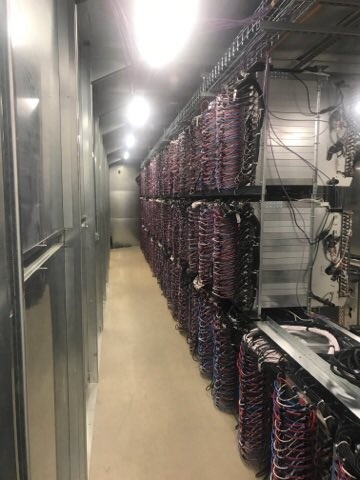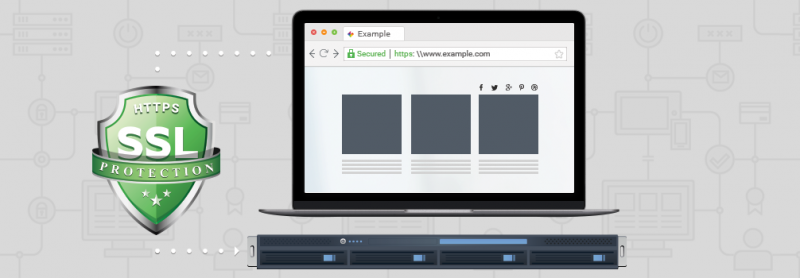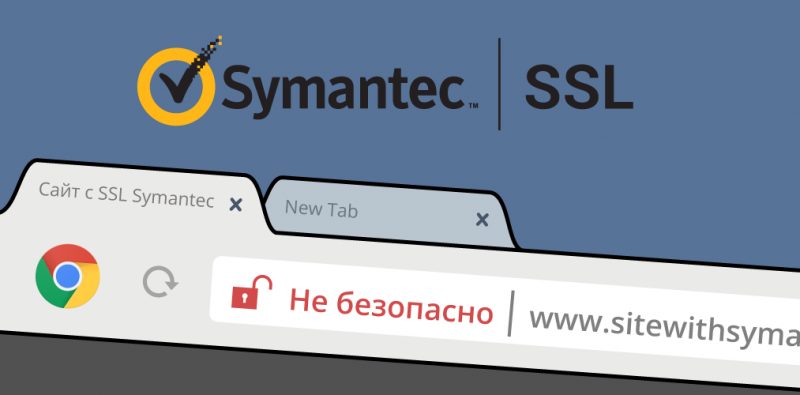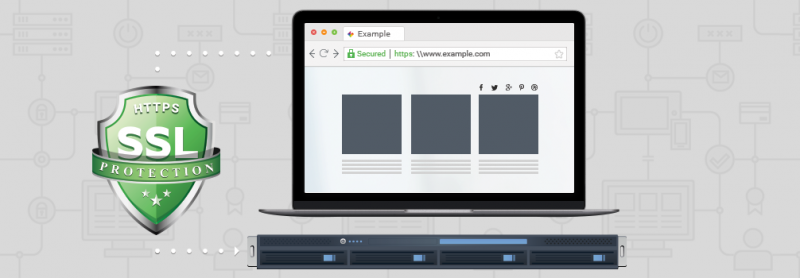
19 августа мы пополнили каталог SSL-сертификатов мультидоменными SSL и мультидоменными SSL с опцией Wildcard. Цены некоторых сертификатов изменились: GeoTrust True BusinessID WildCard подешевел, часть продуктов Symantec, Thawte, GeoTrust и RapidSSL подорожала. Также с 19 августа изменился порядок предоставления скидок.
www.ispsystem.ru/news/ssl_changes
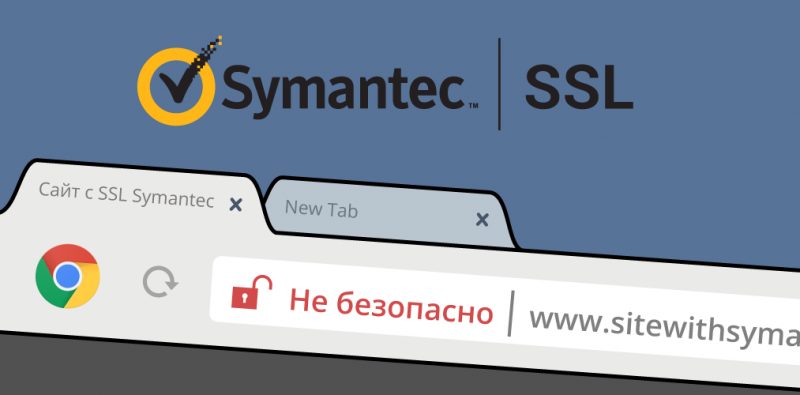
В конце июля 2017 года Google объявила об утрате доверия к SSL-сертификатам группы Symantec. Начиная с марта 2018 года пользователи браузера Google Chrome при переходе на сайты с сертификатами от Symantec, GeoTrust, Thawte и RapidSSL будут видеть предупреждение о незащищенном соединении.
Чтобы избежать негативных последствий, владельцам SSL-сертификатов от группы Symantec надо предпринять ряд мер. Маркетолог ISPsystem Ирина Варнина разобралась в ситуации и описала алгоритм действий. Читайте ее разбор в материале для CMS Magazine.
www.cmsmagazine.ru/library/items/internet-marketing/google-will-stop-trusting/
Встречаемся в ноябре в Москве
В начале ноября мы планируем встретиться с провайдерами и пользователями панелей ISPsystem в Москве.
Встречу проведут генеральный директор Павел Гуральник, руководитель разработки Александр Брюханов и руководитель развития продуктов Игорь Кузьмин. Расскажем о планах, ответим на вопросы и обсудим новые версии продуктов.
Зарегистрируйтесь сейчас, чтобы принять участие и предложить свои темы. Точную дату, место, темы и формат объявим в октябре.
docs.google.com/forms/d/e/1FAIpQLScFL8cD6mimGGOivHTRrliIpYRIsV7g1UQOEmwuLjSRyPLxtg/viewform
BILLmanager
Улучшен раздел “Шаблоны сообщений”
Раздел “Шаблоны сообщений” BILLmanager получил несколько улучшений. В табличное представление добавлены новые колонки для отображения даты изменения шаблона и состояния: “включено” — сообщения рассылаются, “выключено” — не рассылаются. Новая кнопка “История” показывает все изменения шаблона. В окне редактирования появился параметр “Скрытая копия”. Он позволяет отправить сообщение адресату, которого не будут видеть другие получатели письма. (5.120.0)
Новый тип отчета «Когортный анализ»
В раздел “Отчеты” добавлен еще один инструмент продуктовой и маркетинговой аналитики. “Когортный анализ” позволяет выделить группу пользователей по времени регистрации и проанализировать их поведение: сколько дней прошло от регистрации до покупки, как часто и в какие периоды покупали. (5.116.0)
Добавлена возможность импорта доменов регистратора NauNet
Во встроенный модуль для перепродажи доменных имен регистратора NauNet добавлена возможность импорта. Теперь реселлеры могут перенести домены из NauNet в BILLmanager и управлять ими из панели: просматривать свойства и передавать клиенту. (5.119.0)
DCImanager
Добавлена возможность настройки DNS для выделенных серверов
Раньше выделенным серверам автоматически присваивались те же сервера имен, что использовал DCImanager. Теперь в меню “Глобальные настройки” можно переопределить DNS, которые будут использоваться при установке выделенного сервера в основной локации. Если серверы расположены в разных локациях, для каждой из них также можно указать отдельный список DNS из меню “Локации”.
Продолжаем улучшать работу проксирования IPMI
В июле мы добавили в DCImanager новый модуль проксирования веб-интерфейса IPMI, который дает доступ к IPMI-устройствам на “серых” IP-адресах. В августе продолжили улучшать возможности доступа к IPMI: добавили выбор способа открытия web-интерфейса IPMI и упростили ввод пароля пользователя IPMI. Теперь администраторы смогут выбрать способ открытия WEB-интерфейса IPMI — напрямую, через ihttpd или через VNC, а пароль можно вставить из буфера обмена.
Подробнее обо всех изменениях и улучшениях продуктов читайте в Changelog: ISPmanager, VMmanager, BILLmanager, DCImanager.
Новые партнеры ISPsystem
В августе к сотрудничеству с ISPsystem присоединились:
Наши партнеры получают скидки на программное обеспечение ISPsystem и бесплатную техническую поддержку. Узнайте больше:
Партнёрская программа для хостинг-провайдеров.